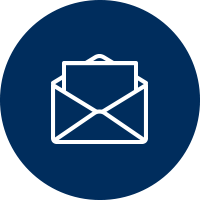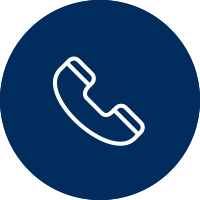FAQs
1. Why don’t I see any doors under the reader section?
A. The building has not been set up in the Datawatch software. Please contact your CS Rep for more information.
2. How do I flag a door as a favorite?

3. How do I integrate with Siri?
A. Once you have added doors as a favorite under DirectConnect, you are able to link to Siri. Go to the Favorites section of the app. Click on the Star in the upper right-hand corner. Select the door you’d like to add to a Siri Shortcut. Create the Siri command by adding a relative phrase to “When I say” section. Click Save.
4. I’ve selected from/to floor destinations under the elevator section. What do I do next?


5. How do I know what doors I have access to?
A. Visit the reader section of the app to see a list of doors you have access to. The doors are categorized by your office manager.
6. What does the QR Scanner portion do?
A. If your property has QR codes affixed throughout the property, toggle to the QR scan mode to gain access to the door. Adding QR codes at reader locations throughout the building/your space is not required but does assist with access if your employees don’t know how a door is labeled in our system.
7. What happens when an employee leaves my company and has the app on their phone?
A. The access card that is associated with the virtual app should be deleted. This will remove all access on the DirectConnect app.
8. What happens if I need to give my employee a new card?
A. The employee should go to the menu screen on the app and click “register” to link the new access card to the DirectConnect app.
9. I have access to multiple properties. How do I switch between them?
A. On the home screen, click on the GPS icon in the upper right-hand corner of the app. Select the appropriate building.
10. My company has access to more than one property that has Datawatch as the access control provider. Why don’t I see all the addresses under my login?
A. One or more of your properties has not been set up in the Datawatch software. Please contact your CS Rep for more information.
11. How do I add my picture to the app?
A. Pictures need to be added to your app via Direct Access or by contacting Datawatch. Please contact your office administrator or Datawatch for assistance.
12. Is there a way to clear your last 5 actions?
A. No.
13. How do I know which access control device is tied to my DirectConnect app?
A. From the home screen, click on the menu icon in the upper left-hand corner and click “About”. Your credential information is stored here under “Credential”
14. The app isn’t working while I am away from my building. How can I get it to work?
A. The app is enabled when you are within the vicinity of the property. This is by design.
15. Do I need to be on site to set up my favorites/Siri shortcuts?
A. Yes. The app works only when you are in the vicinity of the building.
16. Why on the reader list is the icon to the left of the door name are some green and
some blue?
A. This indicates the current status of the door on site. If the icon is green, the door is scheduled to be unlocked at the current time. If the icon is blue, the door is scheduled to be locked at the current time. If the reader is tied to an automatic door opener and the icon is green, you could still swipe right to move through the door without having to touch the handle.
17. I see door(s) under “Temp Access” but I’m not sure what timeframe I can access the
door(s).
A. Doors are loaded onto the Temp Access section 7 days in advance of the access time frame. Get details of your access time by clicking the down arrow to the right of the door.
SUBSCRIBE FOR UPDATES
Stay up-to-date with Datawatch via email.